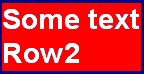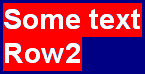Set the default background effect
Set the default background effect
This topic describes how to configure the default background effect for Open Caption subtitles in the current file. A background style is necessary to increase the legibility of Open Caption subtitles, especially against complex background images.
You can override these defaults and change the background effect of individual subtitles within the file by right-clicking on a subtitle and selecting Background effect... from the pop-up menu.
For a Wincaps Q4 (W32) file, the choice of background effect is normally determined by the customer template used when the file is created and should not normally need to be changed. If no background effect is defined in the template, Wincaps Q4 defaults to "none".
For a Q-Live (N32) file created via Q-News, these settings are configured in Q-News and should not normally need to be changed.
To configure the default background effect, click the Background button in the File Properties section of the Toolbox->File Info tab.
Note that the background button is disabled if the document personality is "Teletext" unless Open Caption subtitles are enabled for the Teletext file. Teletext subtitles only support block backgrounds. Closed Captioning has no variable background capability; the decoder automatically applies a black box around the caption text.
The File Background dialog is displayed as shown below:
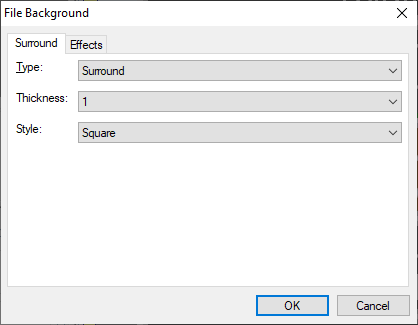
Select the main style from the Type list box and then set the desired attributes which will vary depending on the type selected. You should choose an appropriate style that works well with the assigned foreground and background colours.
Background styles and effects
The different background effects are described below.
|
Background style name
|
Description
|
Example |
|
None
|
No background
|
|
|
Surround - Square
|
Text is surrounded by a contrasting colour, e.g. use black surround to pick out white text against a pale background. You can specify the thickness of the surround |
|
|
Surround - Smooth
|
As Surround - Square but with a higher resolution for a crisper result |
|
|
Shadow - Thin (N,E,S,W,NE,NW,SE,SW) |
Adds a shadow to the text - can be shadowed as though the light source is placed at differing points of the compass |
|
|
Shadow - Full |
As Shadow - Thin but with the shadow area blocked in |
|
|
Block - Solid
|
A solid background on which the text is displayed. |
|
|
Block - Mesh |
A semi-opaque block background. |
|
The Block style has two options for Box Shape as follows:
|
Box |
The solid background extends to the full width of the subtitle |
|
|
Row |
The solid background only surrounds text where it is shown |
|
You can use the "box width" parameter to add extra pixels to the left and right edges of the block.
Click on one of the links below to learn how the boxing styles translate across different output file formats:
See Also: